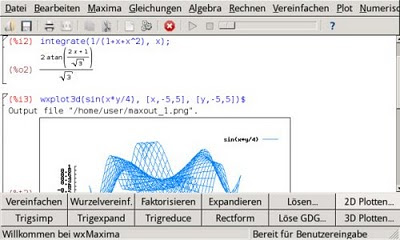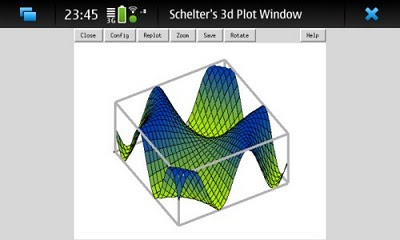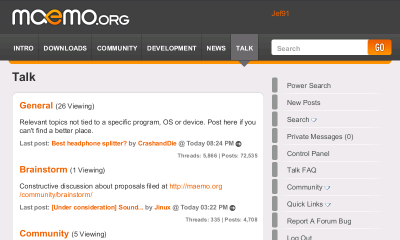There is no doubt that
Linux will be the dominant player in the mobile market by the end of 2010. This is namely thanks to Google's
Android OS, which has been appearing on more handsets than I can count the past few months. Android however is not the only mobile Linux operating system (however it is easily the most popular) that exists. I have done more than a few posts about my
Nokia N900, which is another mobile device that runs a variation of Linux known as
Maemo.
I recently came into possession of an
Android powered device of my own and as I such I was curious to see what all the fuss was about. For the last week I have retired my N900 to the back seat and had my SIM card inserted in my Android powered Kaiser just to see how Google's mobile operating system handles itself in comparison to Maemo. I am going to compare and contrast the two on the following key points:
- Hardware Selection - What of hardware do you have for running the operating system on?
- Computing - Does the OS function as you would expect a computer in 2010 to?
- Phone - Both operating systems dial out, but which functions as a phone more efficiently?
- Applications - Apps, apps, apps! How is the application selection on the OS?
- Internet Usage - Our mobile devices are our connection to the WWW, which OS shines when surfing the web?
Hardware Selection -There is no argument about this one, one of the most powerful things about Android is it's ability to run on multitude of hand-helds (even hand-helds it wasn't initially intended for!). Big and small. Capacitive screen and resistive screen. Slide out keyboard, stationary keyboard, flipping keyboard, - heck even no keyboard at all! There is an Android device out there to suit just about everyone's needs.
 Hardware Selection
Hardware Selection 10/10 -
Android Total 10/10
Maemo on the other hand currently only resides on the
N900. While the N900 is powerful, unique, and well made hardware there is not much choice in the matter if you would like a Maemo based hand-held. The N900 is it.
 Hardware Selection
Hardware Selection 6/10 -
Maemo Total 6/10
Computing -Our hand-helds are getting more and more powerful. With each new release they become closer and close to being full blown computers - as such they require full blown operating systems. Since Android runs on a wide array of devices I do not think it would be fair to compare performance between the two operating systems (as your mileage will vary with your hardware), instead I am going to focus on the aspects of the GUI and how the operating system handles itself.
In general Android looks and feels like a (smart) phone. Which isn't bad depending on what you are looking for. Personally I find multitasking on Android counter intuitive when compared to multitasking on a full size computer. I say this because when you press your "home" button to get back to your Android desktop the application you had open has to be reopened from it's launcher icon or by a long press of the home key - not from a task bar/list of open applications like most operating systems have.
Android provides four desktop spaces on which you can place widgets/application launchers to your hearts content. Which is a good thing if you have a lot of applications on your Android device - because once you start to get a whole lot installed they all get lumped together in your application selector making it hard to navigate for the one you want. My only complaint about Android's work spaces is that you cannot loop from the desktop on the rightmost to the desktop on the leftmost, really a small thing but worth mentioning.
Speaking of widgets - I highly suggest you find one for toggling your device's wifi on and off. If you do not have one of these you have to dig through three layers of settings menus to toggle it. Want to connect to a new access point? Three layers of menus again. I think something used as often as a wifi connection should be more readily available for usage. Toggling your data connection on Android is just as annoying and you cannot even disable your data fully with a single switch. When you uncheck the "data connection" in the settings manager you are informed of the fact that some applications might still use background data - meaning to fully disable your 2g/3g to save battery you need to crawl through each of your individual applications that might use background data and be sure they are off - inconvenient to say the least (I am sure there is an application out there to fully toggle it off it with one button - but it is not included by default as it should be).
The last few things about Android that really keep it from having that full computer feeling is that you have to "root" your device in order to have full control/access to the system. Secondly of all the Android devices you can choose from - none of them have even a full gigabyte of internal storage. They all rely on MicroSD cards for storing media/files upon. Lastly, I have yet to find a terminal application I like. Namely because - and this may just be the key mappings on my device - but I cannot recall past terminal command with the up/down arrows or move back over to make an edit to a line with the left/right arrows.
Computing 7/10 -
Android Total 8.5/10
Using Maemo on the other hand feels like you are holding a full computer in your hand. It is easy to keep track of multiple applications you have open on Maemo because you can tap a single button to view/switch between all open applications at any given time. Similar to Android, Maemo also has four work spaces on which you can place widgets, application launchers, and contacts for quick access. Like a full Linux distro however Maemo's desktops allow you to flow one into the next, continuously in a loop. Maemo also allows you to easily edit the number of workspaces available to you in case four is too many for your needs.
Maemo also handles connecting to wif and data just like a desktop operating system would. Select from your system tray "Internet Connection" and it scans for nearby wifi networks and whether or not a data connection is available. It readily gives the user full control over whether or not a connection is active - something I appreciate.
While Maemo is not perfect it is easily the closest experience you will have to a full blown operating system on a hand-held device.
Computing 9/10 -
Maemo Total 7.5/10
Phone -No matter how much these devices do and what software we cram into them - they are at their core still suppose to be "phones".
The Android platform makes a great phone. It automatically syncs with all of your Google services to suck down your contacts, calender, and email from your gmail account first thing. While this is nice - one annoying thing you will have to deal with right off the bat is organizing your gmail contacts. If you are anything like myself most of them where un-named and just emails (no phone numbers) before you got your Android device. While it takes some time to enter all your information, it is not quite as painful as other phones because you can enter all the information on your computer and then in moments it will sync to your Android device.
The default text messaging application in Android is functional, but leaves some to be desired. Thankfully there is a free application in the marketplace called "Handcent" that provides a wonderful SMS experience on Android. It has both a sleek GUI and a "quick reply" feature that make it a wonderful application. Android makes for a great phone, but there is definitely room for improvement.
Phone 8/10 -
Android Total 8.3/10
The first thing you will notice about Maemo is that other than the dialler application none of the other "phone" feature applications have a portrait mode. Personally, I prefer this - but it may be a deal breaker for some. In contrast to Android, Maemo's default SMS program works well and looks great. Incoming SMSs are displayed as a short preview over what ever application you currently have open (without interrupting your work), a handy feature when you are in the middle of something. Notably lacking by default on Maemo however is MMS functionality. There is a community written application called "fMMS" that allows for the sending and receiving of pictures that works perfectly fine, it does not support media clips currently though.
One feature that truly sets Maemo apart from Android, and every other mobile phone out there currently, is that if you have a Skype account - it will fully integrate with your contacts. Meaning if you have an active internet connection when you want to call someone, you can choose to call them from your
Skype account - meaning it does not use your mobile minutes. Also fully integrated in the well designed SMS client is the ability to interface with Skype IM, AIM, Yahoo, Google, Facebook, ect. While Android has separate clients for these chat protocols I like that Maemo has them all in one central location linked in with SMS.
Phone 8/10 -
Maemo Total 7.7/10
Applications -The applications make the device - with out good software an operating system is fairly useless.
Android has a large application market, currently over 30k apps, that is easily accessible from the "market place" link on your device. There are a good number of free applications on the market place, however many of them are ad-supported. If that doesn't bother you, great! But personally I dislike ads taking up my screen space. Most all of the ad-supported applications however have an identical ad-free version for purchase. If you really like a certain application then just pay the few dollars to enjoy it with out the ads.
There are a lot good applications for Android - however I would really like to see some more quality truly free applications for it.
Applications 8/10 -
Android Total 8.2/10
Maemo takes an interesting approach to applications. Accessible via the webrowser is the "ovi store", an online source for free and paid applications make by developers. The Ovi Store offers easy one click install through the browser and has some good applications both for purchase and free (and none that I have found are ad-supported as of yet). The only problem with the Ovi store is that it currently only has maybe one hundred applications in it, slim picking compared to the Android market place.
The interesting part about Maemo - is that just like Ubuntu or other Linux distros it also has an "application manager" (powered by apt-get). Which as part of it's managing abilities also contains repositories you can download
free software from. Most of the applications found here are ports of open source favourites such as Abiword and Super-Tux, however some of them are new applications designed just for Maemo. The default repositories are sponsored/paid for by Nokia (the backing company for Maemo) and they are maintained by the community.
Once Maemo has a year or two to fully mature to allow application market to expand it will be truly superb - but for now it can leave some to be desired at times.
Applications 7/10 -
Maemo Total 7.5/10
Internet Usage -Our hand-helds are most often times our main connection to the world wide web. As such having a good internet experience on a mobile operating system is a
must if it is going to make it.
Android provides an average web surfing experience. The default browser is functional, but nothing spectacular. It renders all pages by default in their "mobile" version if it is offered and for most people it is more than enough. If you need something a little more powerful
Opera's Mobile browser is available in the market place - it renders pages quickly and I have yet to find a website it does not display properly. I find the GUI on Opera to be slightly cluttered however, so if the page loads in the default Android browser I tend to use it instead.
Where Android really shines on the web however is it's Google Maps integration. Easily one of the best mapping systems on a hand-held device. If your hardware has a GPS it will be quickly detected and used to pin-point your current location. From there you can map your way with ease to your destination.
Internet Usage 8/10 -
Android Total 8.2/10
I'm going to go out on a limb here and just say it: Maemo provides the best mobile browsing experience that currently exists. It's default webrowser is quick and renders pages properly (including support for flash 9.4). Don't care for the default browser for some reason? Maybe want something more robust or feature rich? Not a problem. Mozilla choose Maemo as the first platform to release their
Firefox Mobile on. While it takes a bit longer to load than the default browser, once Firefox is running it works beautifully. It has full tab support, addons, and a download manager just like Firefox on the desktop.
Mapping on Maemo is not quite as flawless as using Google maps on Android, but it is functional. The default "maps" application made by Ovi works well with the GPS in the N900 and the routing feature provides a good number of options depending on what type of trip you are taking. If you do not care for the default mapping application, Google maps does run fairly well in Maemo's browser. It is not quite as fast as the maps application running on Android however.
I feel Maemo is currently unrivalled as a mobile internet operating system and if it had a slightly better mapping program I would give it a 10 out of 10.
Internet Usage 9/10 -
Maemo Total 7.8/10
Final Scores - Android 8.2 & Maemo 7.8
Follow Up -No operating system is perfect, Maemo and Android included. Which of the two operating systems is right for you? How should I know? Each has it advantages and disadvantages. From the final scores here you may be inclined to believe that I believe Android is the better of the two - this however is not the case. If you review all of the scores the one thing that really brought down Maemo was that it only is available on a single device currently. Meaning if you are like myself and like the N900 hardware Maemo comes on, well then that first score is pointless for you. It is hard to say where either of these operating systems will be a year from now with the rate technology advances (and who knows what is going to happen to Maemo with
MeeGo lurking around the bend).
Did I miss any key points about the two operating systems? What is the reason you are swayed from Maemo to Android or vice versa?
~Jeff Hoogland