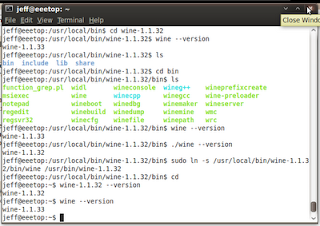Most people who use Linux for desktop use are well aware of the one of the largest issues facing the platform: Lack of commercial software. Now in most cases this is not an issue, no MS Office - use OpenOffice, no Internet Explorer - use FireFox. However one thing which there is currently no replacement for is gaming. Try as they might there are just not enough Open-Source game developers (or even closed-sourced ones) that bring the level of gaming quality, as of yet, to Linux that Windows enjoys.
Enter the world of Win-on-Lin. The
Wine Project, was started in 1993 and has slowly come into maturity over the course of the last sixteen years. Wine is a compatibility layer, or more precisely a reimplementation of the Windows API, that allows Windows applications to run under Linux. While the Wine project does a wonderful job of what it is designed to do (run Windows applications on Linux) how ever it sorely lacks in the means of a GUI front end for easy configuration/calibration.
Which brings me to my topic at hand -
Cedega &
Codeweavers. What are Cedega and Codeweavers? They two (closed source) programs both based off of the Wine Project to create what it lacks - a user friendly interface. Designed to help you get your Windows games working with ease on Linux. They both have their ups and downs and today I am going to look at each program and see how they compare. I currently have both Cedega and Codeweavers licenses so all the information given is from first hand experience working with both products. I'm going to be judging based on following criteria:
- Functionality - How well do they do what they are suppose to do?
- GUI Front End - How do the front-ends between the two compare?
- Website - Being able to find information is everything, how do the websites compare?
- Customer Service/Support - If you are paying for a product you want to know you can get help with it if it doesn't work properly.
- Fees & Licensing - How much do they cost and what are you paying for?
Functionality -Cedega does a fairly good job of helping the user get their programs up and running. Upon selecting install it auto-detects any disc drives on the system for known game discs it can install. If it does not find any (or finds the wrong one) it is easy enough to direct it to the proper file/disc via the GUI. One of the things I really like about Cedega is the large number of pre-defined profiles it contains for different game titles (and just because you game isn't listed doesn't mean it will not work). Basically what this means is when you install a game that has a profile it automatically uses what are known to be the "best Wine settings" to get the optimum performance out of your game.
While Cedega does a great job at actually running the important parts of your games it is obvious that certain aspects of some programs have been neglected, Steam for instance works fine for loading and playing games but the friends network does not work in the slightest and installing flash for it is difficult at best.
Also worth noting here is that while Cedega started off as a fork of the Wine project (version 4.0 and earlier of Cedega was known as WineX or Wine Extreme) initially, it is no longer associated with it. Because of this of this fact the Windows API behind Cedega is also now different from that which powers Wine and as such there are a few applications that will not function under Wine (or things powered by Wine) that perform with out a hick-up under Cedega.
All in all I'm giving Cedega a 9 out of 10 points for functionality - it is a good software.
Functionality 9/10 -
Cedega Total 9/10
Upon opening the Codeweavers program installer you are presented with a small list of applications that it will auto install and configure for you. I say small list because by comparison to the amount of game profiles listed under Cedega it feels somewhat incomplete. How ever as with Cedega just because the game you want to run is not on the list does not mean that it will not work. Also like Cedega, Codeweavers will auto detect any disc drives you have when you go to install a piece of software, one thing I also really like is that when detecting disc drives it also detects mounted iso files you may want to install from.
While the given list of games that are pre-configured in Codeweavers is small compared to the games list present in Cedega, it is very obvious that most of the games on the list have been worked on extensively to get them working to a optimum level with a careful attention to detail. Using Steam as my example again upon installation Codeweavers downloads and configures flash, in addition to other things, to help it work almost as good as it does natively on Windows (the only issue currently with the Steam UI is a small scroll bar issue).
Codeweavers is based directly off the Wine project, as such if a program works poorly under Wine odds are it is going to work just as poorly under Codeweavers. As such this also means that any performance you see with an application under Codeweavers can be replicated under just a standard Wine install (how ever it may take you several hours to get everything just right).
I'm giving Codeweavers an 8 out of 10 on functionality. It is good software but it needs to expand its games list some.
Functionality 8/10 -
Codeweavers Total 8/10
GUI Front End -One of the most important things about both these pieces of software is their GUI. One of the wonderful things about Linux is how alot of things "just work" and having a front end to install Windows applications through is a nice addition to have.
The Cedega GUI does a nice job of giving you a centralized location to house all of your Games/Windows applications. (You can add launchers for your favorite native Linux apps/games to it as well) Also present in Cedega that Codeweavers does not have is a "diagnostic test". Basically it checks over your hardware and configuration for anything that may cause issues when running your games. In addition to being able to check your configuration the diagnostic tool also allows for an easy copy and paste of your system specifications which is useful if you are unsure of your setup (or too lazy to type it out) when trying to debug an issue.
Lacking in the Cedega GUI how ever are native menu entries. Applications installed under Cedega often times feel foreign as you have to open a separate program to launch them or create your own custom menu entry (and hunting down the correct icon for you game can be a headache). Also worth noting with netbooks becoming more and more popular is that the Cedega GUI is obviously designed for a resolution of at least 768 pixel height, parts of it get cut off on most netbook screens. The Cedega GUI as a whole is good but it could stand a few changes - 8 out of 10
GUI Front End 8/10 -
Cedega Total 8.5/10
While Codeweavers does not give you a centralized location for all your install applications like Cedega does, however it is still well done. Codeweavers does a beautiful job of integrating with your local menus (Gnome, KDE, ect) when installing applications. In fact if Codeweavers would simply add the games you install to the games section of your menu instead of its own section I do not think most users would be able to tell the difference between a natively installed game and one installed via Codeweavers. Same as Cedega here 8 of 10, fully functional but could still be slightly better.
GUI Front End 8/10 -
Codeweavers Total 8/10
Website -Knowledge is power as they say, one of the most important things about any piece of software you may have is that you fully understand how to use it. Often times these days ones of the best resources for learning such information is an application's homepage.
Cedega's home page is relatively horrid to say the least. It does provide the basic information on the product and pricing but that is about it. Many parts of the website have been 100% non-functional for the last months I have had my subscription and it really takes from the product as a whole. Voting for which applications you wish to be supported is one key feature that is lacking for example. On top of this another "feature" of the page is that you cannot view certain data if you do not have a current subscription - meaning if you are someone looking into Cedega to see if it will run a certain game you will have to pony up the cash to give it a try. Also horrid is the Cedega rating system for applications which has three options: "Certified, Works, and Known not to Work". Certified means you are able to contact customer service in order to get help with said application should an issue arise and well the other two kind of explain them self. Also, and this is not Cedega's fault per-say but odds are is due to a small user base, but the information about many application in their listing is rather lacking by comparison to others.
Cedega's website needs some HUGE improvements, as of now it is functional. So I'll give it a 4 out of 10.
Website 4/10 -
Cedega Total 6.7/10
Codeweaver's website is a refreshing change from that of Cedega. It is obviously that of a professional company, the layout is nice and everything is clearly labeled. Everything is accessible with or with out a user login. If you are a member they have a nice system for allowing you to "vote" for which applications you would like to see better support for (So they know what they should be spending time working on). The user forums are slightly non-standard but not necessarily in a bad way, they just take some getting used to. Also a feature worth noting is Codeweavers ticketing system, you can browse past support tickets that yourself or other people have posted for solutions to past issues.
I really do not have anything bad to say about the Codeweavers website, it is well done and fully functional - 10 out of 10
Website 10/10 -
Codeweavers Total 8.5/10
Customer Service/Support -So one of the most important things to know when you are buying something is that you are going to be able to get support for the product if it does not work as it is suppose to.
Cedega's customer support is decent. They give you a good response and help you solve any issues you may be having to a satisfactory amount. How ever also worth noting is that the only way to get customer support is via Email. And they only provide official support for their list of forty or so "certified" games and if you are running certain hardware configuration (they only support nVidia gfx cards and certain distros). And I feel I should also mention that their customer service is rather slow to return emails.
They also how ever have community powered message boards (which they link from their website) where there are a few very dedicated people who work hard to help people solve their problems, I found these boards to be a much faster response than the official email support.
Cedega customer support isn't bad per-say but it also is not anything exceptional - 7 out of 10
Customer Service/Support 7/10 -
Cedega Total 7/10
Codeweaver's provides two different channels of customer support, one through their wonderful ticket/email system and on their official message boards. The response time for a ticket I have filed has never been less than a day, often times if I filed the ticket during normal business hours I would see a response within a few hours. Their forums also have a few helpful individuals as well as good number of staff that watch over and do their best to help out with any issues that may arise while using the software.
No customer support is perfect but Codeweaver's is darn good to say the least 9 out of 10
Customer Service/Support 9/10 -
Codeweavers Total 8.75/10
Fees and Licensing -I've spent time talking about the ups and downs of these two pieces of software now - how do you get it? And more importantly how much does it cost?
Cedega starts at 15$ for a three month subscription with varying prices if you buy for an extended length of time (45$ for a year for instance). Cedega is yours to install so long as you keep paying for it (after the subscription runs out you will no longer be able to download Cedega anymore - meaning if you format you are SOL). Also worth mentioning here is that the only "demo" Cedega provides is for a single game - Spore. And as I said above you cannot see the full games data base unless you also pay for it. So unless you know someone else with a subscription you may very well pay for it to try a game only to find out doesn't work well. Too be fair though it's only 15$ for the three months, not truly expensive. I personally do not care for how Cedega licensing works - 6 out of 10.
Fees and Licensing 6/10 -
Cedega Total 6.8/10
Codeweaver's CXGames costs 40$ for the product and a year's worth of support and updates. After that it is 35$ for a following year of support/updates and even if you do not renew you still get to continue using the Codeweavers software you had paid for initially. Now 40$ is a fair bit of cash if you are unsure if something is going to work for you - however Codeweavers offers a 7 day demo of the full software so you can use it and see if it works for your needs. Also worth noting is that while Codeweavers is closed source software they are powered directly by the Wine project - and as such they give back to it (with code and money).
I don't mind paying a reasonable cost for good software and the fact that they give some of it back to the Wine project also makes me feel good - 9/10
Fees and Licensing 9/10 -
Codeweavers Total 8.8/10
Final Scores - Cedega 6.8 & Codeweavers 8.8
Follow Up -Obviously no piece of software is perfect - these two included - and while Wine technology has come a long way in the last decade (or so) it still has a long way to go. As you can see from the numbers and the above information I prefer Codeweavers to Cedega, come the end of the year I do not think I will be renewing my Cedega license Which of the two is right for you is your choice, I just hope my little comparison here may have presented you with some information on each of them you had not known before.
Update -For my thoughts on the recently released CXGames 9.0 check
here.
~Jeff Hoogland