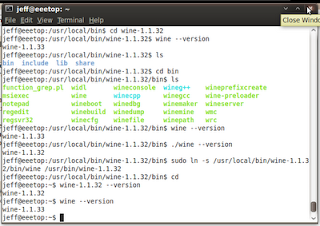There is an old saying that goes "you can't miss what you never had" meaning that for those who have never had something of these things they will have no idea what they are missing out on. Typically I use Ubuntu or some Linux flavor as my operating system for every day tasks, however as most techs know using Windows is unavoidable at times. (Whether it be because I am fixing someone else's machine, at work/school, or queuing up some Netflix watch instantly on my home system) That being said the following are the top ten features/programs I find myself grumbling about/missing the most when I am working on the Windows platform:
10.) Klipper/Copy & Paste Manager - I use this one alot when I am either coding or writing a research paper for school. More often than not I find I have copied something new only to discover I need to paste a link or block of code again from two copies back. Having a tray icon where I can recall the last ten copies or so is mighty useful.
9.) Desktop Notifications - This is something that was first largely introduced in Ubuntu 9.04 and something I quickly grew accustomed to having. Basically it is a small message (notification) the pops up in the upper right hand corner of your screen for a few moments when something happens in one of your programs (a torrent finishes, you get a new instant message, ect.) or you adjust the volume/brightness settings on your system.
8.) "Always on Top" Window Option - This is something I find useful when I am instant messaging while typing a paper, surfing the net, or watching a movie on my computer. Essentially what it does is make sure that the window you have this option toggled on is always at the top of your viewing regardless of what program you have selected/are working in. It is useful because it allows me to read instant messages with out having to click out of something else that I am working on.
7.) Multiple Work Spaces - When I get to really heavy multitasking on a system having multiple different desktops to assign applications to is a god send. It allows for better organization of the different things I am working on and keeps me moving at a faster pace.
6.) Scrolling in the Window/Application the Cursor is Over - This one again is mostly applicable when some heavy multitasking is going on (but hey - its almost 2010, who isn't always doing at least three things at once right?). Basically in Ubuntu/Gnome desktop when I use the scroll on my mouse (whether it is the multi-touch on my track pad or the scroll wheel on my USB mouse) it will scroll in what ever program/window my mouse is currently over instead of only scrolling in what ever application I have selected.
5.) Gnome-Do - Most anyone who uses the computer in their everyday work will tell you that less mouse clicks means faster speed and thus (typically) more productivity. Gnome-Do is a program that allows you to cut down on mouse clicks (so long as you know what program you are looking to load). The jist of what it does is this: you assign a series of hot keys to call up the search bar (personally I use control+alt+space) and then you start typing in the name of an application or folder you want to open and it will start searching for it - once the correct thing is displayed all you need to do is tap enter to load it up. The best part is that it remembers which programs you use most often. Meaning that most times you only need to type the first letter or two of a commonly used application for it to find the one you are looking for.
4.) Tabbed File/Folder Viewing - Internet Explorer finally got tabs! Why can't the default Window's explorer for viewing files/folders join it in the world of twenty-first century computing? Tabs are very useful and are a much cleaner option when sorting through files as opposed to having several windows open on your screen.
3.) Removable Media Should Not Have a Driver Letter - The system Windows uses for assigning letters to storage devices was clearly invented before flash drives existed and I feel it works very poorly for handling such devices. It is confusing to new computer users that their removable media appears as a different drive letter on most every machine (and even on the same machine sometimes if you have multiple drives attached). A better solution is something like Gnome/KDE/OSX do: have the drive appear as an icon on the desktop and have the name of drive displayed not the drive letter (its fine if the letter still exists - I under stand the media needs a mount point, just it adds confusion displaying this letter instead of the drive name)
2.) Hidden Files that are Easy/Make Sense - I love how Linux handles hidden files. You simply prefix your file name with a "." and the poof its gone unless you have your file browser set to view hidden folders. I think it is goofy to have it setup as a togglbe option within the file's settings. Beyond that Windows has "hidden" files and "hidden" files to further confuse things.
1.) System Updates that Install/Configure Once - I've done more than my fair share of Windows installs and the update process it goes through each time irks me beyond belief. The system downloads and "installs" the updates, then it needs to restart. Upon shutting down it "installs" the updates again and then proceeds to "configure" them. Then once it comes back online it "installs" and "configures" the updates one last time. Why? On Ubuntu the only update I need to restart for is a kernel update - even then most times I stick with my older kernel most times unless I have a specific reason for changing to the new one.
0.) Wobby Windows - This one doesn't effect productivity or use-ability like the other ten, but I must say after using mostly Ubuntu for the last year and a half not having the windows wobble when I drag them around the screen is a huge kill joy.
I'm aware that a few of my above mentioned things can be added to Windows through third party software- however like I said most times when I am using Windows it is at work, school, or for a few moments on a friends system. Meaning I'm not about to go installing extra things on them/changing configurations.
Anyone else have some other key things/features they miss when using the Windows platform when coming from else where?
Cheers,
~Jeff Hoogland