As of 10.04 beta I have begun using the KDE desktop environment. I really like many of the things KDE has to offer, however KDE's network manager applet (knetworkmanager) still is lacking compared to Gnome's applet. After installing the network-manager-gnome and manually launching it under KDE it worked great! The only issue I had was that when I rebooted I had to manually relaunch it and then even after I had added it to my startup programs it still failed to store my passwords (even though I had the gnome-keyring installed).
The following are the steps I have taken to have the Gnome nm-applet auto load at KDE's startup and have it work with the gnome-keyring.
#1 Firstly install the nm-applet and the keyring and remove KDE's default net work manager. On Ubuntu/Debian based distros you can do this with the following command in terminal: sudo apt-get install network-manager-gnome gnome-keyring && sudo apt-get remove knetworkmanager
#2 Add the command nm-applet to your desktop environment's startup applications.
#3 This is the trick to making the gnome keyring work under another environment, either launch the following three commands in order at startup or put them in a script and run it at startup:
eval "`gnome-keyring-daemon`"
export GNOME_KEYRING_PID
export GNOME_KEYRING_SOCKET
Log out and log back into your desktop environment and the gnome network manager should now be auto loading and saving your encryption keys!
Cheers,
~Jeff Hoogland
Friday, April 30, 2010
Tuesday, April 27, 2010
My Top 5 N900 Applications
Apps, apps, apps! They make or break an operating system (mobile or otherwise). I've had my N900 for over four months now, and I use it at least four or more hours per day. The following are my top five application picks that are not included on the N900 by default.
#1 Firefox - Easily my favorite way to surf the web, on the N900 or otherwise. If you want more of my thoughts on this one check out my Firefox Mobile Review.
#2 fMMS - This application steps up to fill one of the biggest mess-ups Nokia made when they released the N900: lack of MMS support. fMMS currently supports sending pictures and receiving all types of media messages. Since I discovered this wonderful application I no longer have to hear my friends say "your phone does all that, but can't get a picture message?"
#3 TweeGo - Easily one of the most professional looking applications in the repositories that was created just for the N900. The UI is pleasing to the eye, easy to navigate, and provides everything you need to fully use twitter.
#4 FaceBrick - Currently still in development, FaceBrick just recently released its 0.3 version. It supports viewing your news feed, posting/viewing comments on posts, and posting your own status updates. This is for sure one to keep your eye on and I have no doubt that within a couple of months it will be just as polished and feature rich as TweeGo.
#5 Conky - Ever wonder what application is eating up all your system resources? Or maybe want to quickly check exactly how much rootfs space your device has left without having to crack open a terminal? Conky is your one stop application for all system monitoring related tasks.
And finally, because I want to include a good N900 game on this list, I'd like to include my girlfriend's pick for best N900 application: Angry Birds. Seriously, if you own an N900 and haven't downloaded and tried this one yet, stop reading this and go get it now. At least an hour of classic video game fun in that one there :)
What are your favorite N900/Maemo applications that you use everyday on your device? Looking for some other useful applications for the N900?
~Jeff Hoogland
Labels:
firefox,
n900,
open source,
phones,
software
Firefox Mobile - Review
The N900 is my handheld of choice and as I've stated before it is by far the web browsing phone currently on the market. The most wonderful thing about FOSS is choice, just like a desktop computer the N900 provides you with a variety of web browsers to choose from and the Mozilla cooperation choose Maemo as the first platform to release their mobile browser for. I've been using firefox as the primary browser on my N900 since just prior to it's 1.0 release, the following are my summations of what I think of Mozilla's mobile browser.
Firefox Mobile navigates the web wonderfully, what few pages MicroB (the default N900 browser) Firefox handles like a dream. I have yet to find a website it fails to render properly.
Zooming in and out in firefox mobile works well. Double tapping on a section of the screen zooms to that portion for you. If this zoom scopes in too far or not enough for you holding control and pressing your plus/minus keys will allow you to have a more controlled zoom in the browser. In general I find the double tap zoom more than gets the job done and I rarely manually scope in/out.
Another nifty feature is that when you select an entry box on a website firefox auto zooms so the entry box fills the screen (width wise). It also provides you with next/previous buttons to jump between entry fields (for instance from a username box to a password box):
Speaking of password fields - firefox mobile displays the character you have entered for a moment when typing in a password instead of just displaying a star by default. This way you can be sure you have entered the proper character (always nice when you are dealing with function and shift keys on a tiny keyboard). Also present in firefox mobile is the non-intrusive offer to "remember", "not now", or "never" store a username/password combination when it is entered:
Then there is one of the things firefox was famous for first bringing to the masses on desktop browsers: tabs. The setup of firefox mobile is designed to keep the navigation features out of the user's way except for when they want to use them. By default when you are viewing a page it is full screen on the device:
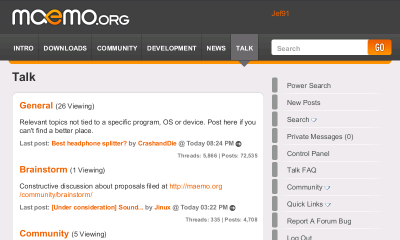
To access the various navigation features swipe right, to see your open tabs:
Swipe left, to access back and forward buttons, plus your options:
or do either of the before mentioned motions to access your URL bar, application switcher, and exit button. I like the placement of the back and forward buttons, they are quickly accessible but as I stated out of the way when you do not need them.
Another firefox staple is of course addons. Firefox mobile is packed full of addons you can choose from, customization is the spice of life:
Right below plugins in firefox mobile is your download manager, nicely laid out the download manager lists all files you have downloaded in chronological order:
It also gives you a small notification in your browsing window when a download completes.
We all know you cannot have the good without the bad, there are a few things I would like to see added to firefox mobile. Firstly, there is no option of choosing where downloaded files are saved to - something that greatly irks me. Secondly, there is no way (at least that I have found) to select text on a page you are viewing (for instance for copy and pasting). Finally, the greatest trouble with firefox mobile I must say (and this may be a deal break for some) is the startup time. My N900 is over clocked to 800mhz and with no other applications running it takes firefox on average elven seconds to fully load.
All in all I think firefox mobile is the best browser currently available for the Maemo platform and thanks to the browser-switchboard it is the default browser on my device.
Did I miss any key points about firefox mobile? Is there another reason you use it or perhaps do not use it that I don't list here? Let me know by dropping a comment below.
~Jeff Hoogland
Wednesday, April 21, 2010
Debunking Free Software Myths
I fancy myself to be what some would call a "Free Software Advocate" and as such when I am making recommendations of free software to people I hear many of the same common misconceptions day in and day out. Lets separate some of the fact from the fiction shall we?
#1 Free software is Illegal
This is easily the most common phrase I hear when recommending free software to new people. (Not just the un-educated make this mistake either, one of my college professors made this assumption when I brought up the topic in class) Let me assure you that free software is 100% legal, you are not breaking any laws by downloading and using it. Most free software is typically released under the GNU license or some similar license.
#2 You get what you pay for
This idea is simply not always true in the case of software. Don't believe me? Go give OpenOffice a download or maybe play around with image editing in Gimp for a short while. These are by no means "low quality" or "cheap" software simply because they are free of charge. Now, I am by no means saying that all FOSS programs are of this same quality - but then not all software that you have pay for is all that fantastic either.
#3 Free Software is harder to Use
Nine times out of ten someone who is telling you this simply is not familiar with what ever piece of free software they are complaining about. What they mean to say is "this program has a different user interface I have to adjust too", which they in turn interpret as the software being difficult to use. This is a fact of life though, all GUIs take some getting used to - you didn't know where all the functions were in Microsoft Office the first time you sat down to use it either.
#4 Free Software is Insecure or Buggy
No piece of software is perfect, free or otherwise. That being said, a piece of matured free software (version > 1.0) is typically more stable and secure than a piece of closed source software. Why is this? Think of it this way, a piece of closed source software has a team (often times a small one) that works on it - no one else. This means there are a limited number of people that can search for errors and correct them in the code, meaning when there are bugs discovered it also typically takes slightly longer to get them resolved. A piece of open source software on the other hand has the code available for anyone who wants to improve and edit it. This means there can be hundreds (or in some cases thousands) of programmers pouring over the code, searching for (and fixing) bugs and security holes.
#5 No One uses Free Software
Well that is just wrong. Beyond just Linux however there are countless (Really, we cannot count them. With free software a single download can account for hundreds of installations.) businesses and individuals who have been moving over to using free software both for economic and stability reasons.
#6 "Free" Software simply means Free of Charge
Yes, free software is free of charge. However there is more to it than that. Truly free software means that it is "open source". I touched on this briefly in the third point, "open source" means the code that allows the program to run is available for anyone to take, edit, and learn from as they please. While freeware is nice, it is nowhere near as powerful as FOSS and the two should not be confused.
Is free software the right choice for you? That is your decision! Interested in finding out what kind of free software is out there and what it can do? Then check out http://osalt.com/ - it is one of the best sources on the web for finding free software alternatives to commercial software.
#1 Free software is Illegal
This is easily the most common phrase I hear when recommending free software to new people. (Not just the un-educated make this mistake either, one of my college professors made this assumption when I brought up the topic in class) Let me assure you that free software is 100% legal, you are not breaking any laws by downloading and using it. Most free software is typically released under the GNU license or some similar license.
#2 You get what you pay for
This idea is simply not always true in the case of software. Don't believe me? Go give OpenOffice a download or maybe play around with image editing in Gimp for a short while. These are by no means "low quality" or "cheap" software simply because they are free of charge. Now, I am by no means saying that all FOSS programs are of this same quality - but then not all software that you have pay for is all that fantastic either.
#3 Free Software is harder to Use
Nine times out of ten someone who is telling you this simply is not familiar with what ever piece of free software they are complaining about. What they mean to say is "this program has a different user interface I have to adjust too", which they in turn interpret as the software being difficult to use. This is a fact of life though, all GUIs take some getting used to - you didn't know where all the functions were in Microsoft Office the first time you sat down to use it either.
#4 Free Software is Insecure or Buggy
No piece of software is perfect, free or otherwise. That being said, a piece of matured free software (version > 1.0) is typically more stable and secure than a piece of closed source software. Why is this? Think of it this way, a piece of closed source software has a team (often times a small one) that works on it - no one else. This means there are a limited number of people that can search for errors and correct them in the code, meaning when there are bugs discovered it also typically takes slightly longer to get them resolved. A piece of open source software on the other hand has the code available for anyone who wants to improve and edit it. This means there can be hundreds (or in some cases thousands) of programmers pouring over the code, searching for (and fixing) bugs and security holes.
#5 No One uses Free Software
Well that is just wrong. Beyond just Linux however there are countless (Really, we cannot count them. With free software a single download can account for hundreds of installations.) businesses and individuals who have been moving over to using free software both for economic and stability reasons.
#6 "Free" Software simply means Free of Charge
Yes, free software is free of charge. However there is more to it than that. Truly free software means that it is "open source". I touched on this briefly in the third point, "open source" means the code that allows the program to run is available for anyone to take, edit, and learn from as they please. While freeware is nice, it is nowhere near as powerful as FOSS and the two should not be confused.
Is free software the right choice for you? That is your decision! Interested in finding out what kind of free software is out there and what it can do? Then check out http://osalt.com/ - it is one of the best sources on the web for finding free software alternatives to commercial software.
Any other free software promoters out there know of other common mistakes people assume when they hear about free software? Let me know by dropping a comment below.
~Jeff Hoogland
Tuesday, April 20, 2010
Is Android to Phones as OSX is to PCs?
If you have ever dropped by my page here before odds are you know I am a Linux user and an N900 owner. The former of the two means I often get questions about my operating system from people when I am using my laptops out in public. Nine times out of ten that first question is "Is that OSX?" or "How are you running OSX on that non-Apple computer?" Depending on my mood I will either explain my operating system to them or simply comment with "No, it is not OSX." and go on with my day.
At any rate, in the last couple of months while I have been using my N900 I have been fielding similar questions. The only difference is that instead of hearing "is that OSX?" (the N900 can run OSX by the way...) I hear "Hey is that one of those new android phones?" As I am working towards becoming a teacher I figure educating the masses is one of my duties in life - as such typically I inform the person asking me that no, it is no Android but a different from of mobile Linux (which typically opens the "what is Linux?" can of worms).
All in all I really cannot fault people for being misinformed but I can do my best to remedy the issue when I come across it. Any other N900 owners out there that experience this or is it just myself?
~Jeff Hoogland
Installing nVidia Driver in Ubuntu 10.04
So I have been playing with 10.04 since it came into the beta one stage on my sager laptop and I must say I am enjoying it very much! One change I made however was changing over to the 32bit version of the Ubuntu and as such I installed the PAE kernel modules so I could use my four full gigs of RAM on the system still. I had everything configured and all was going well until the fateful kernel update...
Upon upgrading to 2.6.32-21 I rebooted to that wonderus "Ubuntu is running in low graphics mode" message I have seen oh so many times before. I load up the system in 800x600 resolution and and try to reinstall the nVidia drivers from the hardware drivers menu - only to see nothing was offered. Not a problem, I download the .run file from nVidia and attempt to install it. Installer fails with a kernel module error. After having a thread go nowhere on the Ubuntu boards for a couple of days I was able to work out the solution on my own. The issue seems to come from a combination of the new open source nVidia driver 10.04 is using by default and the kernel change I recently went through. The following is what worked for me:
First:
Go download the nVidia drivers for your system and install the packages build-essential and linux-headers-`uname -r`
Next:
Drop down to a terminal login and kill your X server
Then:
Install your nVidia driver, but when you run the install add the launch argument -k $(uname -r) Example: sudo sh NVIDIA*.run -k $(uname -r)
Now:
We need to blacklist the FOSS nouveau driver, run sudo nano /etc/modprobe.d/blacklist.conf and add blacklist nouveau to any point in the file.
Finally:
Reboot the system and you should be good to go! Enjoy.
~Jeff Hoogland
Saturday, April 3, 2010
Android vs Maemo - Hands on Review
There is no doubt that Linux will be the dominant player in the mobile market by the end of 2010. This is namely thanks to Google's Android OS, which has been appearing on more handsets than I can count the past few months. Android however is not the only mobile Linux operating system (however it is easily the most popular) that exists. I have done more than a few posts about my Nokia N900, which is another mobile device that runs a variation of Linux known as Maemo.
I recently came into possession of an Android powered device of my own and as I such I was curious to see what all the fuss was about. For the last week I have retired my N900 to the back seat and had my SIM card inserted in my Android powered Kaiser just to see how Google's mobile operating system handles itself in comparison to Maemo. I am going to compare and contrast the two on the following key points:
Hardware Selection -
There is no argument about this one, one of the most powerful things about Android is it's ability to run on multitude of hand-helds (even hand-helds it wasn't initially intended for!). Big and small. Capacitive screen and resistive screen. Slide out keyboard, stationary keyboard, flipping keyboard, - heck even no keyboard at all! There is an Android device out there to suit just about everyone's needs.
 Hardware Selection 10/10 - Android Total 10/10
Hardware Selection 10/10 - Android Total 10/10
Maemo on the other hand currently only resides on the N900. While the N900 is powerful, unique, and well made hardware there is not much choice in the matter if you would like a Maemo based hand-held. The N900 is it.
 Hardware Selection 6/10 - Maemo Total 6/10
Hardware Selection 6/10 - Maemo Total 6/10
Computing -
Our hand-helds are getting more and more powerful. With each new release they become closer and close to being full blown computers - as such they require full blown operating systems. Since Android runs on a wide array of devices I do not think it would be fair to compare performance between the two operating systems (as your mileage will vary with your hardware), instead I am going to focus on the aspects of the GUI and how the operating system handles itself.
In general Android looks and feels like a (smart) phone. Which isn't bad depending on what you are looking for. Personally I find multitasking on Android counter intuitive when compared to multitasking on a full size computer. I say this because when you press your "home" button to get back to your Android desktop the application you had open has to be reopened from it's launcher icon or by a long press of the home key - not from a task bar/list of open applications like most operating systems have.
Android provides four desktop spaces on which you can place widgets/application launchers to your hearts content. Which is a good thing if you have a lot of applications on your Android device - because once you start to get a whole lot installed they all get lumped together in your application selector making it hard to navigate for the one you want. My only complaint about Android's work spaces is that you cannot loop from the desktop on the rightmost to the desktop on the leftmost, really a small thing but worth mentioning.
Speaking of widgets - I highly suggest you find one for toggling your device's wifi on and off. If you do not have one of these you have to dig through three layers of settings menus to toggle it. Want to connect to a new access point? Three layers of menus again. I think something used as often as a wifi connection should be more readily available for usage. Toggling your data connection on Android is just as annoying and you cannot even disable your data fully with a single switch. When you uncheck the "data connection" in the settings manager you are informed of the fact that some applications might still use background data - meaning to fully disable your 2g/3g to save battery you need to crawl through each of your individual applications that might use background data and be sure they are off - inconvenient to say the least (I am sure there is an application out there to fully toggle it off it with one button - but it is not included by default as it should be).
The last few things about Android that really keep it from having that full computer feeling is that you have to "root" your device in order to have full control/access to the system. Secondly of all the Android devices you can choose from - none of them have even a full gigabyte of internal storage. They all rely on MicroSD cards for storing media/files upon. Lastly, I have yet to find a terminal application I like. Namely because - and this may just be the key mappings on my device - but I cannot recall past terminal command with the up/down arrows or move back over to make an edit to a line with the left/right arrows.
Computing 7/10 - Android Total 8.5/10
Using Maemo on the other hand feels like you are holding a full computer in your hand. It is easy to keep track of multiple applications you have open on Maemo because you can tap a single button to view/switch between all open applications at any given time. Similar to Android, Maemo also has four work spaces on which you can place widgets, application launchers, and contacts for quick access. Like a full Linux distro however Maemo's desktops allow you to flow one into the next, continuously in a loop. Maemo also allows you to easily edit the number of workspaces available to you in case four is too many for your needs.
Maemo also handles connecting to wif and data just like a desktop operating system would. Select from your system tray "Internet Connection" and it scans for nearby wifi networks and whether or not a data connection is available. It readily gives the user full control over whether or not a connection is active - something I appreciate.
While Maemo is not perfect it is easily the closest experience you will have to a full blown operating system on a hand-held device.
Computing 9/10 - Maemo Total 7.5/10
Phone -
No matter how much these devices do and what software we cram into them - they are at their core still suppose to be "phones".
The Android platform makes a great phone. It automatically syncs with all of your Google services to suck down your contacts, calender, and email from your gmail account first thing. While this is nice - one annoying thing you will have to deal with right off the bat is organizing your gmail contacts. If you are anything like myself most of them where un-named and just emails (no phone numbers) before you got your Android device. While it takes some time to enter all your information, it is not quite as painful as other phones because you can enter all the information on your computer and then in moments it will sync to your Android device.
The default text messaging application in Android is functional, but leaves some to be desired. Thankfully there is a free application in the marketplace called "Handcent" that provides a wonderful SMS experience on Android. It has both a sleek GUI and a "quick reply" feature that make it a wonderful application. Android makes for a great phone, but there is definitely room for improvement.
Phone 8/10 - Android Total 8.3/10
The first thing you will notice about Maemo is that other than the dialler application none of the other "phone" feature applications have a portrait mode. Personally, I prefer this - but it may be a deal breaker for some. In contrast to Android, Maemo's default SMS program works well and looks great. Incoming SMSs are displayed as a short preview over what ever application you currently have open (without interrupting your work), a handy feature when you are in the middle of something. Notably lacking by default on Maemo however is MMS functionality. There is a community written application called "fMMS" that allows for the sending and receiving of pictures that works perfectly fine, it does not support media clips currently though.
One feature that truly sets Maemo apart from Android, and every other mobile phone out there currently, is that if you have a Skype account - it will fully integrate with your contacts. Meaning if you have an active internet connection when you want to call someone, you can choose to call them from your Skype account - meaning it does not use your mobile minutes. Also fully integrated in the well designed SMS client is the ability to interface with Skype IM, AIM, Yahoo, Google, Facebook, ect. While Android has separate clients for these chat protocols I like that Maemo has them all in one central location linked in with SMS.
Phone 8/10 - Maemo Total 7.7/10
Applications -
The applications make the device - with out good software an operating system is fairly useless.
Android has a large application market, currently over 30k apps, that is easily accessible from the "market place" link on your device. There are a good number of free applications on the market place, however many of them are ad-supported. If that doesn't bother you, great! But personally I dislike ads taking up my screen space. Most all of the ad-supported applications however have an identical ad-free version for purchase. If you really like a certain application then just pay the few dollars to enjoy it with out the ads.
There are a lot good applications for Android - however I would really like to see some more quality truly free applications for it.
Applications 8/10 - Android Total 8.2/10
Maemo takes an interesting approach to applications. Accessible via the webrowser is the "ovi store", an online source for free and paid applications make by developers. The Ovi Store offers easy one click install through the browser and has some good applications both for purchase and free (and none that I have found are ad-supported as of yet). The only problem with the Ovi store is that it currently only has maybe one hundred applications in it, slim picking compared to the Android market place.
The interesting part about Maemo - is that just like Ubuntu or other Linux distros it also has an "application manager" (powered by apt-get). Which as part of it's managing abilities also contains repositories you can download free software from. Most of the applications found here are ports of open source favourites such as Abiword and Super-Tux, however some of them are new applications designed just for Maemo. The default repositories are sponsored/paid for by Nokia (the backing company for Maemo) and they are maintained by the community.
Once Maemo has a year or two to fully mature to allow application market to expand it will be truly superb - but for now it can leave some to be desired at times.
Applications 7/10 - Maemo Total 7.5/10
Internet Usage -
Our hand-helds are most often times our main connection to the world wide web. As such having a good internet experience on a mobile operating system is a must if it is going to make it.
Android provides an average web surfing experience. The default browser is functional, but nothing spectacular. It renders all pages by default in their "mobile" version if it is offered and for most people it is more than enough. If you need something a little more powerful Opera's Mobile browser is available in the market place - it renders pages quickly and I have yet to find a website it does not display properly. I find the GUI on Opera to be slightly cluttered however, so if the page loads in the default Android browser I tend to use it instead.
Where Android really shines on the web however is it's Google Maps integration. Easily one of the best mapping systems on a hand-held device. If your hardware has a GPS it will be quickly detected and used to pin-point your current location. From there you can map your way with ease to your destination.
Internet Usage 8/10 - Android Total 8.2/10
I'm going to go out on a limb here and just say it: Maemo provides the best mobile browsing experience that currently exists. It's default webrowser is quick and renders pages properly (including support for flash 9.4). Don't care for the default browser for some reason? Maybe want something more robust or feature rich? Not a problem. Mozilla choose Maemo as the first platform to release their Firefox Mobile on. While it takes a bit longer to load than the default browser, once Firefox is running it works beautifully. It has full tab support, addons, and a download manager just like Firefox on the desktop.
Mapping on Maemo is not quite as flawless as using Google maps on Android, but it is functional. The default "maps" application made by Ovi works well with the GPS in the N900 and the routing feature provides a good number of options depending on what type of trip you are taking. If you do not care for the default mapping application, Google maps does run fairly well in Maemo's browser. It is not quite as fast as the maps application running on Android however.
I feel Maemo is currently unrivalled as a mobile internet operating system and if it had a slightly better mapping program I would give it a 10 out of 10.
Internet Usage 9/10 - Maemo Total 7.8/10
Final Scores - Android 8.2 & Maemo 7.8
Follow Up -
No operating system is perfect, Maemo and Android included. Which of the two operating systems is right for you? How should I know? Each has it advantages and disadvantages. From the final scores here you may be inclined to believe that I believe Android is the better of the two - this however is not the case. If you review all of the scores the one thing that really brought down Maemo was that it only is available on a single device currently. Meaning if you are like myself and like the N900 hardware Maemo comes on, well then that first score is pointless for you. It is hard to say where either of these operating systems will be a year from now with the rate technology advances (and who knows what is going to happen to Maemo with MeeGo lurking around the bend).
Did I miss any key points about the two operating systems? What is the reason you are swayed from Maemo to Android or vice versa?
~Jeff Hoogland
I recently came into possession of an Android powered device of my own and as I such I was curious to see what all the fuss was about. For the last week I have retired my N900 to the back seat and had my SIM card inserted in my Android powered Kaiser just to see how Google's mobile operating system handles itself in comparison to Maemo. I am going to compare and contrast the two on the following key points:
- Hardware Selection - What of hardware do you have for running the operating system on?
- Computing - Does the OS function as you would expect a computer in 2010 to?
- Phone - Both operating systems dial out, but which functions as a phone more efficiently?
- Applications - Apps, apps, apps! How is the application selection on the OS?
- Internet Usage - Our mobile devices are our connection to the WWW, which OS shines when surfing the web?
Hardware Selection -
There is no argument about this one, one of the most powerful things about Android is it's ability to run on multitude of hand-helds (even hand-helds it wasn't initially intended for!). Big and small. Capacitive screen and resistive screen. Slide out keyboard, stationary keyboard, flipping keyboard, - heck even no keyboard at all! There is an Android device out there to suit just about everyone's needs.
 Hardware Selection 10/10 - Android Total 10/10
Hardware Selection 10/10 - Android Total 10/10Maemo on the other hand currently only resides on the N900. While the N900 is powerful, unique, and well made hardware there is not much choice in the matter if you would like a Maemo based hand-held. The N900 is it.
 Hardware Selection 6/10 - Maemo Total 6/10
Hardware Selection 6/10 - Maemo Total 6/10Computing -
Our hand-helds are getting more and more powerful. With each new release they become closer and close to being full blown computers - as such they require full blown operating systems. Since Android runs on a wide array of devices I do not think it would be fair to compare performance between the two operating systems (as your mileage will vary with your hardware), instead I am going to focus on the aspects of the GUI and how the operating system handles itself.
In general Android looks and feels like a (smart) phone. Which isn't bad depending on what you are looking for. Personally I find multitasking on Android counter intuitive when compared to multitasking on a full size computer. I say this because when you press your "home" button to get back to your Android desktop the application you had open has to be reopened from it's launcher icon or by a long press of the home key - not from a task bar/list of open applications like most operating systems have.
Android provides four desktop spaces on which you can place widgets/application launchers to your hearts content. Which is a good thing if you have a lot of applications on your Android device - because once you start to get a whole lot installed they all get lumped together in your application selector making it hard to navigate for the one you want. My only complaint about Android's work spaces is that you cannot loop from the desktop on the rightmost to the desktop on the leftmost, really a small thing but worth mentioning.
Speaking of widgets - I highly suggest you find one for toggling your device's wifi on and off. If you do not have one of these you have to dig through three layers of settings menus to toggle it. Want to connect to a new access point? Three layers of menus again. I think something used as often as a wifi connection should be more readily available for usage. Toggling your data connection on Android is just as annoying and you cannot even disable your data fully with a single switch. When you uncheck the "data connection" in the settings manager you are informed of the fact that some applications might still use background data - meaning to fully disable your 2g/3g to save battery you need to crawl through each of your individual applications that might use background data and be sure they are off - inconvenient to say the least (I am sure there is an application out there to fully toggle it off it with one button - but it is not included by default as it should be).
The last few things about Android that really keep it from having that full computer feeling is that you have to "root" your device in order to have full control/access to the system. Secondly of all the Android devices you can choose from - none of them have even a full gigabyte of internal storage. They all rely on MicroSD cards for storing media/files upon. Lastly, I have yet to find a terminal application I like. Namely because - and this may just be the key mappings on my device - but I cannot recall past terminal command with the up/down arrows or move back over to make an edit to a line with the left/right arrows.
Computing 7/10 - Android Total 8.5/10
Using Maemo on the other hand feels like you are holding a full computer in your hand. It is easy to keep track of multiple applications you have open on Maemo because you can tap a single button to view/switch between all open applications at any given time. Similar to Android, Maemo also has four work spaces on which you can place widgets, application launchers, and contacts for quick access. Like a full Linux distro however Maemo's desktops allow you to flow one into the next, continuously in a loop. Maemo also allows you to easily edit the number of workspaces available to you in case four is too many for your needs.
Maemo also handles connecting to wif and data just like a desktop operating system would. Select from your system tray "Internet Connection" and it scans for nearby wifi networks and whether or not a data connection is available. It readily gives the user full control over whether or not a connection is active - something I appreciate.
While Maemo is not perfect it is easily the closest experience you will have to a full blown operating system on a hand-held device.
Computing 9/10 - Maemo Total 7.5/10
Phone -
No matter how much these devices do and what software we cram into them - they are at their core still suppose to be "phones".
The Android platform makes a great phone. It automatically syncs with all of your Google services to suck down your contacts, calender, and email from your gmail account first thing. While this is nice - one annoying thing you will have to deal with right off the bat is organizing your gmail contacts. If you are anything like myself most of them where un-named and just emails (no phone numbers) before you got your Android device. While it takes some time to enter all your information, it is not quite as painful as other phones because you can enter all the information on your computer and then in moments it will sync to your Android device.
The default text messaging application in Android is functional, but leaves some to be desired. Thankfully there is a free application in the marketplace called "Handcent" that provides a wonderful SMS experience on Android. It has both a sleek GUI and a "quick reply" feature that make it a wonderful application. Android makes for a great phone, but there is definitely room for improvement.
Phone 8/10 - Android Total 8.3/10
The first thing you will notice about Maemo is that other than the dialler application none of the other "phone" feature applications have a portrait mode. Personally, I prefer this - but it may be a deal breaker for some. In contrast to Android, Maemo's default SMS program works well and looks great. Incoming SMSs are displayed as a short preview over what ever application you currently have open (without interrupting your work), a handy feature when you are in the middle of something. Notably lacking by default on Maemo however is MMS functionality. There is a community written application called "fMMS" that allows for the sending and receiving of pictures that works perfectly fine, it does not support media clips currently though.
One feature that truly sets Maemo apart from Android, and every other mobile phone out there currently, is that if you have a Skype account - it will fully integrate with your contacts. Meaning if you have an active internet connection when you want to call someone, you can choose to call them from your Skype account - meaning it does not use your mobile minutes. Also fully integrated in the well designed SMS client is the ability to interface with Skype IM, AIM, Yahoo, Google, Facebook, ect. While Android has separate clients for these chat protocols I like that Maemo has them all in one central location linked in with SMS.
Phone 8/10 - Maemo Total 7.7/10
Applications -
The applications make the device - with out good software an operating system is fairly useless.
Android has a large application market, currently over 30k apps, that is easily accessible from the "market place" link on your device. There are a good number of free applications on the market place, however many of them are ad-supported. If that doesn't bother you, great! But personally I dislike ads taking up my screen space. Most all of the ad-supported applications however have an identical ad-free version for purchase. If you really like a certain application then just pay the few dollars to enjoy it with out the ads.
There are a lot good applications for Android - however I would really like to see some more quality truly free applications for it.
Applications 8/10 - Android Total 8.2/10
Maemo takes an interesting approach to applications. Accessible via the webrowser is the "ovi store", an online source for free and paid applications make by developers. The Ovi Store offers easy one click install through the browser and has some good applications both for purchase and free (and none that I have found are ad-supported as of yet). The only problem with the Ovi store is that it currently only has maybe one hundred applications in it, slim picking compared to the Android market place.
The interesting part about Maemo - is that just like Ubuntu or other Linux distros it also has an "application manager" (powered by apt-get). Which as part of it's managing abilities also contains repositories you can download free software from. Most of the applications found here are ports of open source favourites such as Abiword and Super-Tux, however some of them are new applications designed just for Maemo. The default repositories are sponsored/paid for by Nokia (the backing company for Maemo) and they are maintained by the community.
Once Maemo has a year or two to fully mature to allow application market to expand it will be truly superb - but for now it can leave some to be desired at times.
Applications 7/10 - Maemo Total 7.5/10
Internet Usage -
Our hand-helds are most often times our main connection to the world wide web. As such having a good internet experience on a mobile operating system is a must if it is going to make it.
Android provides an average web surfing experience. The default browser is functional, but nothing spectacular. It renders all pages by default in their "mobile" version if it is offered and for most people it is more than enough. If you need something a little more powerful Opera's Mobile browser is available in the market place - it renders pages quickly and I have yet to find a website it does not display properly. I find the GUI on Opera to be slightly cluttered however, so if the page loads in the default Android browser I tend to use it instead.
Where Android really shines on the web however is it's Google Maps integration. Easily one of the best mapping systems on a hand-held device. If your hardware has a GPS it will be quickly detected and used to pin-point your current location. From there you can map your way with ease to your destination.
Internet Usage 8/10 - Android Total 8.2/10
I'm going to go out on a limb here and just say it: Maemo provides the best mobile browsing experience that currently exists. It's default webrowser is quick and renders pages properly (including support for flash 9.4). Don't care for the default browser for some reason? Maybe want something more robust or feature rich? Not a problem. Mozilla choose Maemo as the first platform to release their Firefox Mobile on. While it takes a bit longer to load than the default browser, once Firefox is running it works beautifully. It has full tab support, addons, and a download manager just like Firefox on the desktop.
Mapping on Maemo is not quite as flawless as using Google maps on Android, but it is functional. The default "maps" application made by Ovi works well with the GPS in the N900 and the routing feature provides a good number of options depending on what type of trip you are taking. If you do not care for the default mapping application, Google maps does run fairly well in Maemo's browser. It is not quite as fast as the maps application running on Android however.
I feel Maemo is currently unrivalled as a mobile internet operating system and if it had a slightly better mapping program I would give it a 10 out of 10.
Internet Usage 9/10 - Maemo Total 7.8/10
Final Scores - Android 8.2 & Maemo 7.8
Follow Up -
No operating system is perfect, Maemo and Android included. Which of the two operating systems is right for you? How should I know? Each has it advantages and disadvantages. From the final scores here you may be inclined to believe that I believe Android is the better of the two - this however is not the case. If you review all of the scores the one thing that really brought down Maemo was that it only is available on a single device currently. Meaning if you are like myself and like the N900 hardware Maemo comes on, well then that first score is pointless for you. It is hard to say where either of these operating systems will be a year from now with the rate technology advances (and who knows what is going to happen to Maemo with MeeGo lurking around the bend).
Did I miss any key points about the two operating systems? What is the reason you are swayed from Maemo to Android or vice versa?
~Jeff Hoogland
Make Firefox use as much Screen as Chrome
I've been using Google's Chrome browser off and on for some time now and I must say one of the things I like most about it is the fact that, by default, it utilizes screen space better than any other browser out there. This is something that makes it a wonderful default browser for netbooks. The only issue with Chrome is that it is still beta - meaning it crashes now and again and still has issues rendering certain aspects of some webpages. So naturally I fall back to using good old Firefox. Which got me to thinking:
If I really just like the layout if chrome, can I just make Firefox look/use screen space in the same manner Chrome does? Of course I can.
The following are the steps you can take to do the same, this guide assumes you are starting off with a clean install of Firefox.
Step 1:
Right click near the URL bar on Firefox and select "Customize...". While the customize window is open you can click and drag different things in the tool bar to where ever you would like to. Drag the navigation buttons (forward, backward, stop, home, ect.) and the URL bar and search bar to the top of the screen so they are on the same bar as your File/Edit/Tools/ect menu. (Don't worry if it is a little crammed for now). Lastly check the "Use small icons" box and then close out of the customize window.
Step 2:
Right click near the URL bar again, this time instead of selecting "Customize..." un-check the "Navigation" and "Bookmarks" tool bars. (Removing these two alone gives you a whole lot more space)
Step 3:
Here is where we start to utilize the power of Firefox: Addons. Install the following addons in any order:
Auto-Hide Status Bar - this plugin hides the bar at the bottom of the screen except when information is being loaded/used. The bottom bar also appears when you hover your cursor over a hyper link.
Hide Caption Title Bar - this addon removes the bar at the top of the screen. Do we really care about seeing the full title of the current page anyways? That is what tabs are for.
Tabs on Top - this one really makes it feel like you are using Chrome. It moves the placement of the browser tabs to above your URL bar.
Tiny Menu - This one takes care of shrinking down all those File/Edit/Tools/ect drop downs into a single menu like Chrome has (to save space, if you have a high-res screen this one is optional really).
Poof! All done, enjoy your new Chrome-a-fyied Firefox. Oh and don't forget to give your Firefox some personality while you are at it ;)
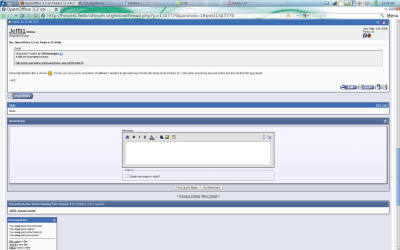 ~Jeff Hoogland
~Jeff Hoogland
If I really just like the layout if chrome, can I just make Firefox look/use screen space in the same manner Chrome does? Of course I can.
The following are the steps you can take to do the same, this guide assumes you are starting off with a clean install of Firefox.
Step 1:
Right click near the URL bar on Firefox and select "Customize...". While the customize window is open you can click and drag different things in the tool bar to where ever you would like to. Drag the navigation buttons (forward, backward, stop, home, ect.) and the URL bar and search bar to the top of the screen so they are on the same bar as your File/Edit/Tools/ect menu. (Don't worry if it is a little crammed for now). Lastly check the "Use small icons" box and then close out of the customize window.
Step 2:
Right click near the URL bar again, this time instead of selecting "Customize..." un-check the "Navigation" and "Bookmarks" tool bars. (Removing these two alone gives you a whole lot more space)
Step 3:
Here is where we start to utilize the power of Firefox: Addons. Install the following addons in any order:
Auto-Hide Status Bar - this plugin hides the bar at the bottom of the screen except when information is being loaded/used. The bottom bar also appears when you hover your cursor over a hyper link.
Hide Caption Title Bar - this addon removes the bar at the top of the screen. Do we really care about seeing the full title of the current page anyways? That is what tabs are for.
Tabs on Top - this one really makes it feel like you are using Chrome. It moves the placement of the browser tabs to above your URL bar.
Tiny Menu - This one takes care of shrinking down all those File/Edit/Tools/ect drop downs into a single menu like Chrome has (to save space, if you have a high-res screen this one is optional really).
Poof! All done, enjoy your new Chrome-a-fyied Firefox. Oh and don't forget to give your Firefox some personality while you are at it ;)
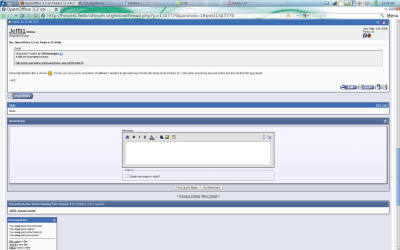 ~Jeff Hoogland
~Jeff Hoogland
Subscribe to:
Comments (Atom)





