If I really just like the layout if chrome, can I just make Firefox look/use screen space in the same manner Chrome does? Of course I can.
The following are the steps you can take to do the same, this guide assumes you are starting off with a clean install of Firefox.
Step 1:
Right click near the URL bar on Firefox and select "Customize...". While the customize window is open you can click and drag different things in the tool bar to where ever you would like to. Drag the navigation buttons (forward, backward, stop, home, ect.) and the URL bar and search bar to the top of the screen so they are on the same bar as your File/Edit/Tools/ect menu. (Don't worry if it is a little crammed for now). Lastly check the "Use small icons" box and then close out of the customize window.
Step 2:
Right click near the URL bar again, this time instead of selecting "Customize..." un-check the "Navigation" and "Bookmarks" tool bars. (Removing these two alone gives you a whole lot more space)
Step 3:
Here is where we start to utilize the power of Firefox: Addons. Install the following addons in any order:
Auto-Hide Status Bar - this plugin hides the bar at the bottom of the screen except when information is being loaded/used. The bottom bar also appears when you hover your cursor over a hyper link.
Hide Caption Title Bar - this addon removes the bar at the top of the screen. Do we really care about seeing the full title of the current page anyways? That is what tabs are for.
Tabs on Top - this one really makes it feel like you are using Chrome. It moves the placement of the browser tabs to above your URL bar.
Tiny Menu - This one takes care of shrinking down all those File/Edit/Tools/ect drop downs into a single menu like Chrome has (to save space, if you have a high-res screen this one is optional really).
Poof! All done, enjoy your new Chrome-a-fyied Firefox. Oh and don't forget to give your Firefox some personality while you are at it ;)
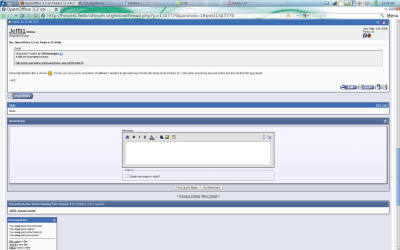 ~Jeff Hoogland
~Jeff Hoogland
Hide Caption Title Bar rocks!
ReplyDeleteThank You!
I've been doing this since FF came out...
ReplyDeleteExcellent space efficiency! I haven't had time to stay on top of all the FF add-ins. These are killer tips.
ReplyDeletejust use the full screeen people!
ReplyDelete