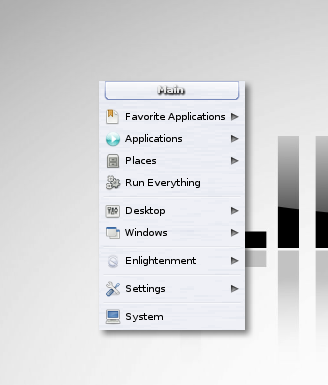
Where is the main menu? I think a better question is where isn't the main menu. In E17 any open workspace on your desktop can be clicked upon to open the main menu. Right clicking on any open space will also jump right to your "favorites" application list.
How do I add an application to the favorites menu? This is quite easy, while the application you would like to add is loaded, right click on the window decoration at the top and mouse over Add Application and select To Favorites Menu.

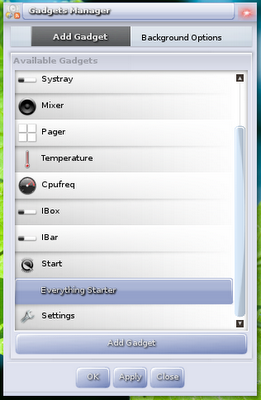
What are gadgets and how do I add/change them? In E17 a "gadget" is anything you see on the desktop. Virtual desktop switcher, clock, system tray, ect. In order to add/remove gadgets go to Settings->Gadgets and you will find a helpful menu for adding/remove gadgets.
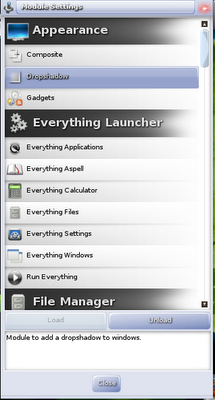
I love gadgets! How do I get more of them? What gadgets you have available to add is determined by what modules you have loaded. To load/unload modules go to Settings->Modules.
The default theme is alright but - where can I find others? E17-Stuff.org and Exchange.Enlightenment.org are fantastic sources for enlightenment additions such as themes.
I really want to try this theme, but it keeps telling me the file isn't valid. This means the theme was created before E17 changed how the default layout of themes are suppose to be. It is an easy fix however, when you downloaded the theme you should have gotten a file ending in .edj To convert this file to the new format, open a terminal and navigate to the directory the theme file resides in. Once you are there run the command edje_convert mytheme.edj and your theme file will be updated automatically to the new format (note replace "myfile.edj" with the name of your theme file).
I like most of this theme, but there are just a couple modules I don't like how it skins (or doesn't work with). Not a problem - you can have E17 change the theme on a single module. Go to Settings->Theme and then click on Advanced, you should then see this screen:

In the left hand column, select the module you would like to change the theme of. Then in the right column select the theme you would like to assign to it. Press Assign and then Apply and you are good to go.
What are shelves and how do I manage them? If you are coming from gnome, think of shelves as a more versatile version of a gnome panel. Shelves can house your gadgets if you do not like having them on your desktop.

To manage how many shelves you have go to Settings->Shelves. Once you have a shelf added you can right click on it and select "settings". From here you can manage it's size, what desktop it shows on, whether or not it auto-hides, what it looks like, and it's position on the screen. To assign (or remove) a gadget to a shelf, right click on the gadget and mouse over Move To and select either desktop or the shelf you would like that gadget to be moved to.
I covered all the different things I recall struggling to find when I first started using E17. If there are any other questions you have or something you would like to see added to the list please let me know. Also keep in mind I only list here a small portion of the edits you can make to your E17 desktop - explore the different menus to see what else you can tweak!
~Jeff Hoogland
One question: how do you stop the systray from disappearing (and becoming unusuable) when the shelf is configured to have an invisible background?
ReplyDeleteI have the torrent running right now and a client machine waiting at home for a fresh install. Thanks for the heads up on this! I am really looking forward to trying it out.
ReplyDeleteReminds me of gnome dictation. Meanwhile the digital watch (tclock) you have to compile yourself...
ReplyDeleteHello,
ReplyDeleteHow about a tutorial on downloading+installing e17 on ubuntu, please?
Thanks.
Hi,
ReplyDeleteReview requested:
Good OS
www.thinkgos.com/gos/index.html
Thanks.
@Irfan There is already a howto posted on here from back in May for installing E17 from svn on Ubuntu. It is still valid today.
ReplyDeleteAs for gOS if I have time I might write up a review on it - but last I checked it hadn't been updated in awhile. I don't like using dead projects typically.
Thanks, Jeff.
ReplyDeleteExcellent and informative article, Jeff. Thank you. Btw, gOS and openGEU are DOA. (And I really wanted to see Quarti Di Luna, oh well. I`ve got Bodhi now!).
ReplyDeleteThis was quite helpful, had few themes lying around that were not working, your convert tip made them working again :). Thanks for that. Presently i use PCLOS E17 which is quite stable and works very well, however wanted to have a Debian e-17. Tried Bodhi, it's a new one and will take some time to come up to speed with other e-17's. Can you recommend any e-17 that's fast, less resource hungry and cool looking as well :).
ReplyDeleteI use Bodhi on all my personal systems as there really isn't a more trim default Enlightenment using distro out there. Enlightenment should really use about the same amount of resources on any system regardless of distro base. So if PCLOS works well for you, just trim out what you do not need.
ReplyDeleteThe E17 desktop on Ubuntu 12.04 was a little slow and very unstable with the Ubuntu packages, but after receiving updates for this desktop it is very nice. Thank you for the tip on converting themes, it worked a treat.
ReplyDelete