First - if you have not already done so, install the rootsh package from your application manager and enable the extra-devel repository.
Next, crack open a terminal and run the following in order:
sudo gainroot
apt-get update
apt-get install easy-deb-chroot
Next open your menu and locate the Deb Img Install icon (if you use categorize it is located under System). Upon launching this it will ask you if you want to install the Debian image to your MyDocs or your SD card - pick which ever you prefer just know that it will take up at least 2gig worth of space. Let the package download and extract, the download size is about 300megs and it takes awhile to extract (seriously, go play a video game or watch TV while it does this).
Once that has finished, open up terminal again and run:
debbie sudo apt-get install wxmaxima
Select Y when it asks you to install the packages and then let apt work it's magic. Once it is finished you can access wxMaxima by running
debbie xbindkeys && debbie wxmaxima
Now due to how the N900 keyboard maps it's keys you will need to go to Edit->Configure and check the box Enter Evaluates Cells. After doing this you should be able to enter an equation and have it be evaluated by pressing shift+enter on your N900 keyboard.
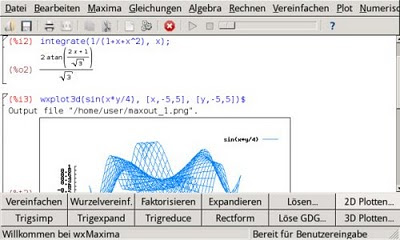
If you would like an icon for wxMaxima in your N900 menu (instead of launching it from terminal) run the following in terminal:
sudo gaintroot
apt-get install leafpad
leafpad /usr/share/applications/hildon/wxmaxima.desktop
The last line will open a blank text file, enter the following as it's contents:
[Desktop Entry] Encoding=UTF-8
Name=wxMaxima
GenericName=wxMaxima
Exec=debbie "xbindkeys; wxmaxima"
Icon=maxima-icon
X-Osso-Type=application/x-executable
X-HildonDesk-ShowInToolbar=true
Terminal=true
Type=Application
StartupNotify=true
Press ctrl+s to save the document and then close out leafpad (note you may need to restart your N900 for this icon to appear).
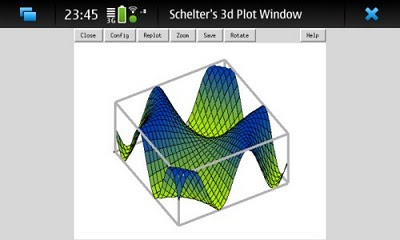
It's just that simple! Enjoy using your N900 as a pocket computer algebra system :)
~Jeff Hoogland
Note: I do not take credit for coming up with this method, I just reorganized the information in an easier to understand matter. The two articles I pulled information can be found here and here.
How much effort to make this an official 'free' app for all android phones?
ReplyDeleteI'd be willing to bet it would be a total pain MIPS as Android uses a stupid java-based language for it's applications instead of anything like other Linux based operating systems such as Maemo.
ReplyDeleteGot any tips for typing the '^' and '%' keys? The 'Sym' key doesn't seem to work.
ReplyDeleteOdd, the sym key works here...
ReplyDeleteYou could always remap your keyboard though if you are brave...